Table of Contents
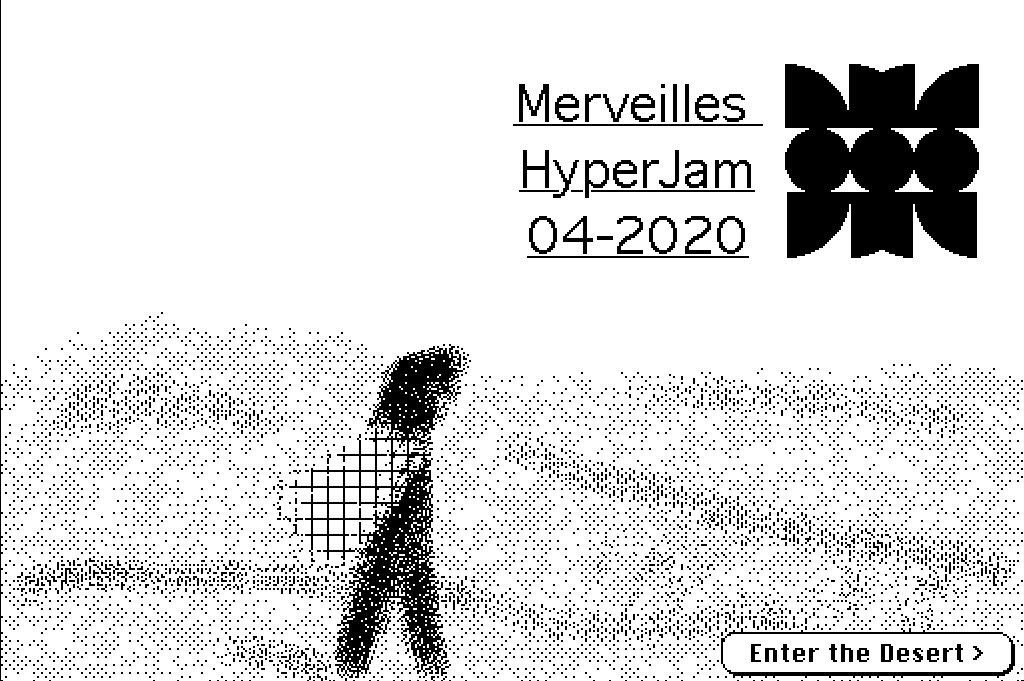
Entry for the Merveilles HyperCard jam.
- Download: Desert of the Real Disk
- On itch.io: https://l3kn.itch.io/desert-of-the-real
- Other Submissions: https://itch.io/jam/merveilles-hyperjam/entries
Concept
The name of the game comes from Jean Baudrillard's book “Simulacra and Simulation”.
Today abstraction is no longer that of the map, the double, the mirror, or the concept.
Simulation is no longer that of a territory, a referential being, or a substance. It is the generation by models of a real without origin or reality: a hyperreal.
The territory no longer precedes the map, nor does it survive it. It is nevertheless the map that precedes the territory - precession of simulacra - that engenders the territory, and if one must return to the fable, today it is the territory whose shreds slowly rot across the extent of the map.
It is the real, and not the map, whose vestiges persist here and there in the deserts that are no longer those of the Empire, but ours. The desert of the real itself.
One theme of the book is how reality has been reduced to (and can be reproduced from) integrated circuits, the simplified languages of computer science, genetic codes.
This reminded me of how Quadtree Grammars can produce intricate structures from a set of simple rules.
No more imaginary coextensivity: it is genetic miniaturization that is the dimension of simulation. The real is produced from miniaturized cells, matrices, and memory banks, models of control - and it can be reproduced an indefinite number of times from these.
To contrast the clean shapes of the generated structures, everything else is drawn using the spray can tool, which fits nicely into the desert theme.
The player enters the desert of the real, encounters multiple structures reduced to (or reproduced from) simple rule systems, and upon reaching the final pyramid, unlocks the editor that allows them to view and modify the rules behind each of the structures.
Images
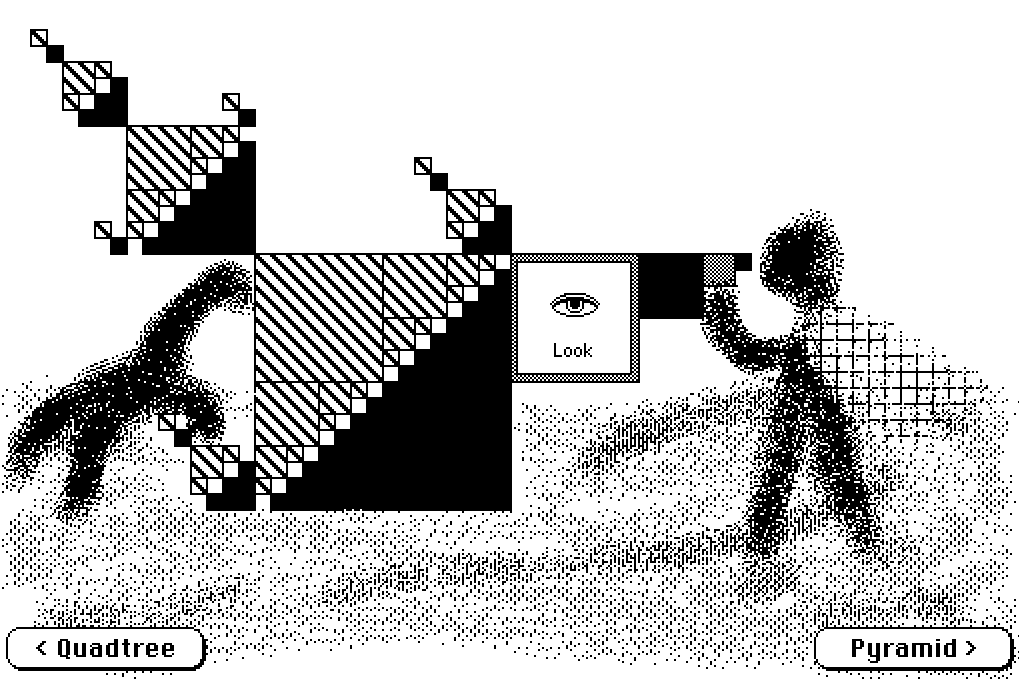
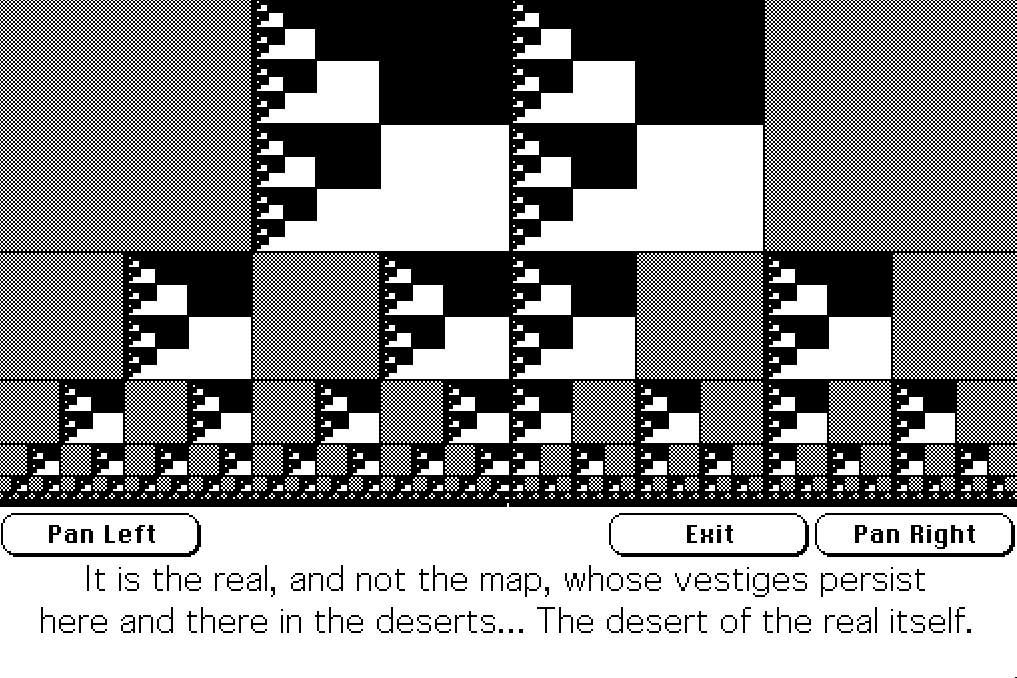
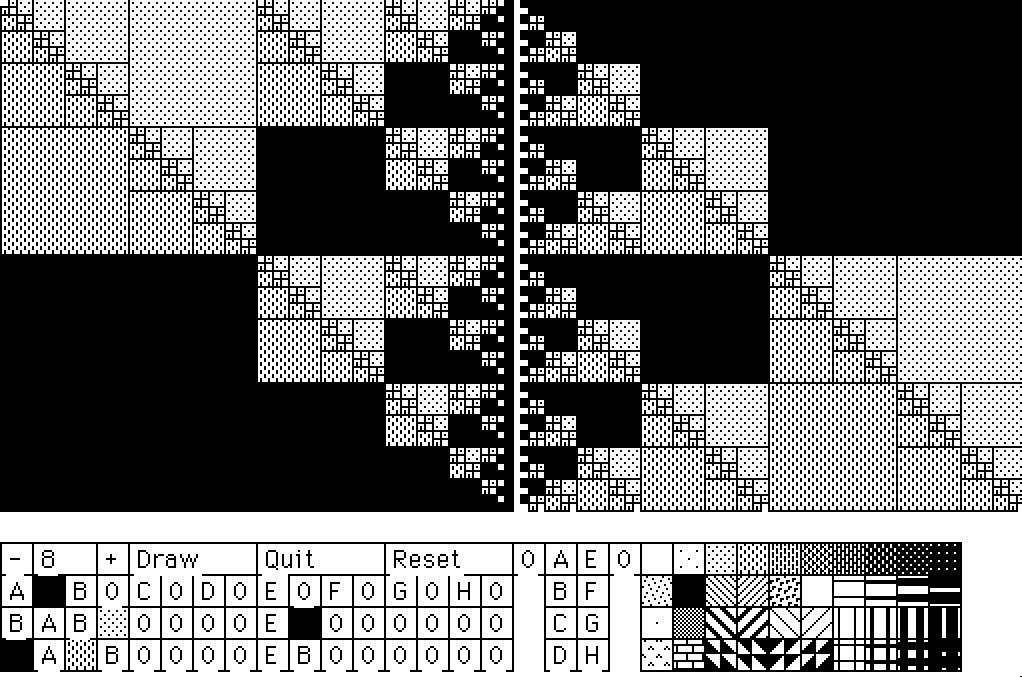
Annotated Source Code
Each stack in HyperCard can have multiple backgrounds and each background can have multiple cards.
Backgrounds and cards can contain text fields, buttons and pictures (black / white / transparent).
In my stack, almost every card has its own background, used to draw the quadtree structures, with everything else drawn in the foreground.
I wanted to have a way of editing a card's background without switching to a special editor card, regenerating the quadtrees, then copying the results back to the original card.
To allow me to still change the editor interface without having to update all card backgrounds, I decided to build the whole editor interface without using any fields or buttons, just by drawing rectangles and using the text tool (which draws its text directly in the card / background picture).
The editor logic is placed in the stack script (shared between all
cards and backgrounds) with a
on mouseUp
handler and a global
variable to keep track of whether the editor is open or not (
gOpen
).
This way, editing the ruleset for a card's background is as simple as
setting
gOpen
to
true
, then switching to the card's background.
on editBg global gOpen put true into gOpen doMenu "background" setMinSize 8 end editBg on quitBg global gOpen doMenu "background" put false into gOpen end quitBg
On opening a card,
gOpen
is set to false to deactivate the editors
click handler.
on openCard global gOpen put false into gOpen end openCard
To determine if an element of a rule is a pattern or a reference to another rule, we need to check if it is a number. For performance reasons, only the first character is checked.
function isDigit s return offset(s, "0123456789") is not 0 end isDigit function isNumber s return isDigit(char 1 of s) end isNumber
One interesting feature of
HyperCard
is that there are no special
functions for drawing shapes or text. Instead, you have to choose the
correct tool, then call
draw from pos1 to pos2
to simulate clicking
on the screen and dragging the mouse, e.g. to draw a rectangle.
Because switching tools is slow, there are two functions for drawing
rectangles, one that switches tools first and one that assumes the
rect
tool is active (
drawRectF
).
Both handlers take an origin point
ox,oy
, a size
sx,sy
and
a fill-pattern
p
as arguments.
on drawRectF ox,oy,sx,sy,p if p is not 0 then set filled to true set pattern to p drag from ox,oy to (ox+sx),(oy+sy) end if end drawRectF on drawRect ox,oy,sx,sy,p choose rect tool drawRectF ox,oy,sx,sy,p choose browse tool end drawRect
Text is drawn the same way, this time using the
text
tool
and
type
to simulate entering the text using the keyboard.
on drawText x,y,t choose text tool click at x,y type t choose browse tool end drawText
Fields in the rule editor are either filled with one of the 40 patterns or with a letter "0", "A".."H" for each of the eight rules.
drawField
is called with a position
x,y
and a pattern / rule
name
p
.
The patterns are named
1
to
40
, so we can check whether
p
is a
number, then draw either a filled square or a text field.
on drawField x,y,p if isNumber(p) and p > 0 then put (x * 16) into x put (y * 16) + 256 into y drawRect x,y,16,16,p else drawTextField x,y,1,p end if end drawField on drawTextField x,y,w,p put (x * 16) into x put (y * 16) + 256 into y drawRect x,y,16*w,16,1 drawText (x+4),(y+13),p end drawTextField
Next, we need to draw each element of the quadtree editor.
on drawMenu global gOpen put false into gOpen drawMainMenu selectPattern 0 drawRuleMenu drawPatternMenu1 drawPatternMenu2 put true into gOpen end drawMenu on selectPattern p global gPattern put p into gPattern drawField 16,1,p end selectPattern on drawPatternMenu1 drawField 17,1,"A" drawField 17,2,"B" drawField 17,3,"C" drawField 17,4,"D" drawField 18,1,"E" drawField 18,2,"F" drawField 18,3,"G" drawField 18,4,"H" drawField 19,1,"0" end drawPatternMenu1 on drawPatternMenu2 repeat with x = 0 to 9 repeat with y = 0 to 3 put 1+x+(y*10) into p put x*16+256+64 into xx put y*16+256+16 into yy drawRect xx,yy,16,16,p end repeat end repeat end drawPatternMenu2 on drawMainMenu drawTextField 0,1,1,"-" drawTextField 3,1,1,"+" setMinSize 8 drawTextField 4,1,4,"Draw" drawTextField 8,1,4,"Quit" drawTextField 12,1,4,"Reset" end drawMainMenu
Rules are stored in a hidden background field, with one rule on each
line. Each line has the form
A -> A 12 A A or 1
(name of the rule
->
the four elements it expands to
or
fallback pattern).
on drawRuleMenu repeat with x = 0 to 7 put word 8 of line x + 1 of background fld rules into p drawField x*2+1,2,p drawTextField x*2,2,1,numtochar(x + 65) end repeat repeat with x = 0 to 15 repeat with y = 0 to 1 put 1 + (x div 2) into r put word (x mod 2) + 3 + 2*y of line r of background fld rules into p drawField x,y+3,p end repeat end repeat end drawRuleMenu on setRule l,w global gPattern put gPattern into word w of line l of background field "rules" end setRule
Each time the mouse is clicked, we check if the editor is open,
then pass the click location to
handleClick
.
on mouseUp global gOpen if gOpen then put the clickH into x put the clickV into y handleClick x,y end if end mouseUp
handleClick
is just a big
if~/~else
that checks which of the
elements has been clicked and calls the handler for it.
A neat trick here is the use of
numToChar
to translate click
positions into the characters "A" to "H".
on handleClick x,y global gMinSize, gPattern if y >= 256 then put x div 16 into x subtract 256 from y put y div 16 into y if x < 16 then if y = 1 then if x = 0 then setMinSize gMinSize div 2 else if x = 3 then setMinSize gMinSize * 2 else if x > 3 and x < 8 then drawRules else if x > 8 and x < 12 then quitBg else if x > 12 and x < 16 then resetRules end if put 1+(x div 2) into r if y = 2 then if x mod 2 = 1 then drawField x,y,gPattern setRule r,8 end if else if y = 3 or y = 4 then drawField x,y,gPattern setRule r,2+(1+(x mod 2)+(y-3)*2) end if end if if x = 17 and y >= 1 then selectPattern numToChar(64+y) end if if x = 18 and y >= 1 then selectPattern numToChar(68+y) end if if x = 19 and y = 1 then selectPattern 0 end if -- Pattern Selector if x >= 20 and y >= 1 then subtract 20 from x subtract 1 from y selectPattern 1 + x + (y * 10) end if end if end handleClick
getRule
does the reverse, using
chartonum
to translate a character
"A".."H" into a line number from 1 to 8.
function getRule n return line chartonum(n) - 64 of background field "rules" end getRule
expandRule
expands a rule element (pattern or rule reference) into a
quadtree of size
s
at position
ox,oy
.
If the size is below
gMinSize
, the rules fallback pattern is used instead.
on expandRule rule,ox,oy,s global gMinSize if s > gMinSize then put s div 2 into h put word 3 of rule into w if isNumber(w) then drawRectF ox,oy,h,h,w else expandRule getRule(w),ox,oy,h end if put word 4 of rule into w if isNumber(w) then drawRectF ox+h,oy,h,h,w else expandRule getRule(w),ox+h,oy,h end if put word 5 of rule into w if isNumber(w) then drawRectF ox,oy+h,h,h,w else expandRule getRule(w),ox,oy+h,h end if put word 6 of rule into w if isNumber(w) then drawRectF ox+h,oy+h,h,h,w else expandRule getRule(w),ox+h,oy+h,h end if else drawRectF ox,oy,s,s,word 8 of rule end if end expandRule
Before (re)drawing the quadtrees, we need to clear the background.
on clearRect choose select tool drag from 0,0 to 512,256 doMenu "Clear Picture" end clearRect
on setMinSize m global gMinSize put min(128,max(1,m)) into m drawTextField 1,1,2,m put m into gMinSize end setMinSize
To draw the quadtrees, we expand the rule "A" at position
0,0
and the rule "E" at position
256,0
.
on drawRules clearRect choose rect tool expandRule getRule("A"),0,0,256 expandRule getRule("E"),256,0,256 choose browse tool end drawRules
To reset the rules, reset the contents of the rule field, then redraw the rule menu.
on resetRules repeat with i = 1 to 8 put (numtochar(64+i) & " -> 0 0 0 0 or 0") into line i of background fld rules end repeat drawRuleMenu end resetRules
initBackground
is a helper function for setting up a new background.
It creates a hidden field for the rules, then draws the menu.
on initBackground doMenu new field set the name of background field 1 to "rules" hide background field rules repeat with i = 1 to 8 put (numtochar(64+i) & " -> 0 0 0 0 or 0") into line i of background fld rules end repeat drawMenu end initBackground